You are dying to experience the look and feel of the new iOS7, but you cannot actually install the beta iOS7, because you do not have an Apple developer account.
But do not fret. If you have a jailbroken iPhone, you can easily replicate the look and appearance of iOS7 on your iOS6 device.
How do you go about doing so? Read on.
The Home Screen and icons
To theme the home screen, you will need to download the “iOS7 theme” package created by pw5a29. It is a Winterboard enabled tweak, so you also need to install Winterboard on your iPhone if you haven’t done so yet.
This particular package has been chosen because it replicates the look and feel of many aspects of iOS7 compared to some other iOS7-like themes available. Areas that have been themed would include the overall interface, messages, signal bars and the lock screen.
The Font
The iOS7 font is slightly different to the iO6 font. So to replicate the font, you will need to search for the package “iOS7 Font” and download it. It is a Bytafont-enabled font, so make sure you have that installed on your iPhone as well.
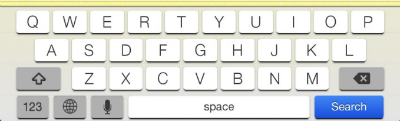 The Keyboard
The Keyboard
To create a visual clone of iOS7, you should also download the iOS7 keyboard. Do note though, that you would need to have the Colour Keyboard tweak to change the appearance of your keyboard – which costs USD$1.99 from Cydia.
The iOS7 Parallax Effect
The iOS7 springboard has a slightly 3D appearance. In order to imitate this on your iOS6-enabled iDevice, you will need to install the “DeepEnd” tweak. This can be found on the http://rpetri.ch/reposetup/ repository, so add this to your Cydia sources first.
Once you have installed this tweak, you will notice that your iPhone’s home screen background moves whenever you tilt or move your phone and the effect is pretty cool.
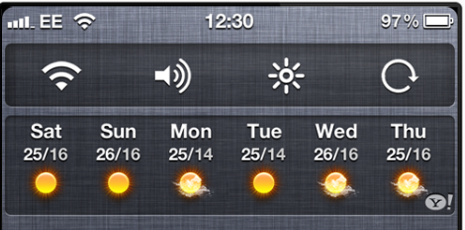 Notification Centre
Notification Centre
You will need a few tweaks to get this part of your phone looking like iOS7, because of the significant changes that Apple has made to the notification centre on iOS7.
In order to replicate the quick access to controls in iOS7, you can install the NCSettings tweak. It is a notification centre control widget and is similar to the ever-popular SBSettings tweak, but is much more sleek in appearance – therefore mimicking the classy look and feel of iOS7 more accurately.
Once you have installed this tweak, turn it on under your stock “Settings” app on your iPhone or iPod Touch.
To change the background of the notification centre, try searching for the BlurriedNCBackground tweak. What this tweak does is that it blurs out your notification centre, so instead of simply seeing a grey coloured brick, the background will look like a blurred-out version of whatever is behind it at the time that you are launching the notification centre.
Of course, this will not be a complete clone of iOS7-powered device, but it does come close though. But you will be able to enjoy the iOS7 look and feel in your device – and still keep your iOS6 jailbreak at the same time.

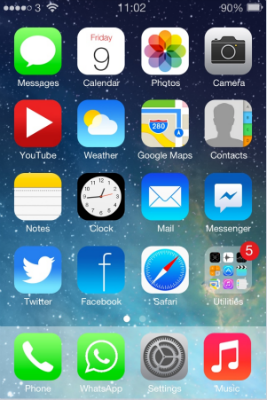
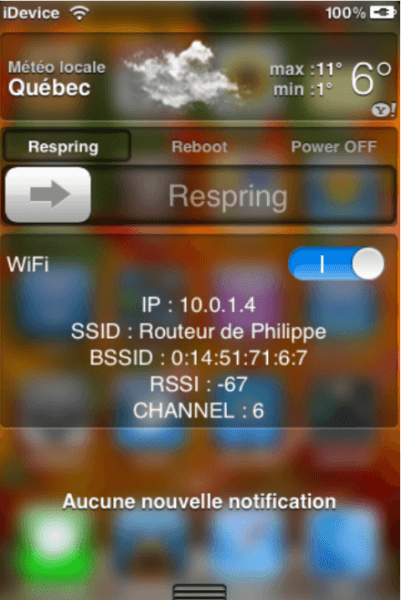
Leave a Comment